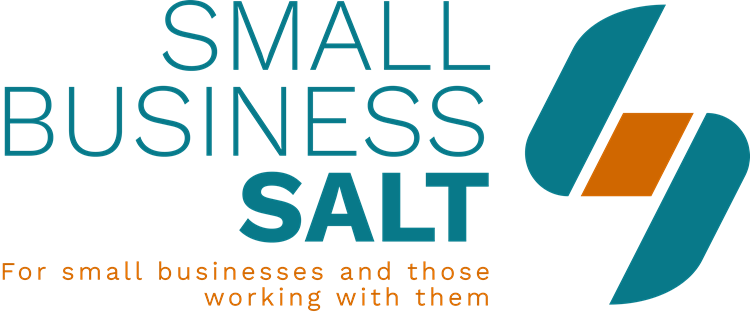How To Add A Favicon To Your WordPress Website – WordPress How To Guide Series
Ever see those little images in the top of your internet browsert bar and wonder what they are and how they got there? Yes, well let me tell you and show you. They are called Favicons and on this page and in this video I will show you what they are along with how to add a favicon to your WordPress website so that you look like one of the big boys too.
This is one of a series of videos in my WordPress How To Guide Series, which not only shows you how to make simple changes in WordPress, but more importantly also shows you how to make the most of WordPress to grow your business.
What does a favicon look like?
Below is a screen capture of my open browser tabs.
![]()
This is what each of them is:
- Google Adwords.
- The tab in which I am writing this blog post – Small Business Salt.
- Small Business Salt – this time the published blog post that you are reading.
How to add your favicon to your WordPress website
In this video I show you how to add the favicon to your website.
Access the full and free WordPress How To Video training series – Click Here:>
Written instructions for adding a favicon to your WordPress website
- Login to your WordPress Dashboard.
- Select ‘Appearance’ from your left navigation.
- Select ‘Customize’ (American software so American spelling).
- Select ‘Site Identity’.
- Scroll down to ‘Site Icon’ on the left hand side of the screen.
- Select ‘Upload image’ or ‘Change image’ if you already have a favicon. The image should be 512 x 512 pixels.
- Select ‘Save’ from the top left of the screen and you are finished – you have added your favicon to your WordPress website.
More WordPress Training Videos?
For the full series of WordPress Training Videos simply click the button below:
Access the full and free WordPress How To Video training series – Click Here:>