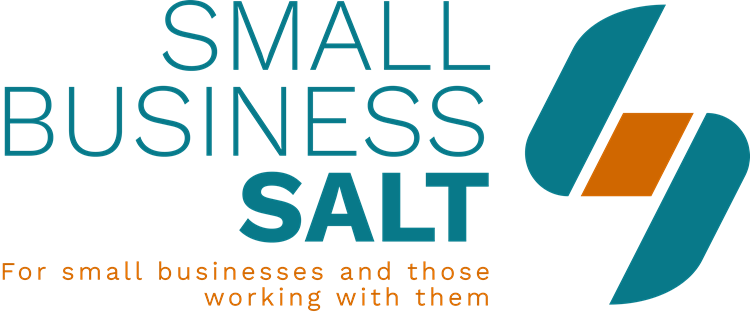Help Setting Up Aweber Email Marketing Database Software
Free Guide – Setting Up Aweber And Using It To Grow Your Business:>>
This is Nick Jervis from Small Business Salt, Automated New Client Attraction. Welcome to the video series AWeber Email Marketing Software, setting up AWeber and getting going with your email marketing from start to finish, taking you through the whole process.
I wanted to show you now how to set up a form so that you can win more sign ups for your email marketing database from your website.
These are forms that with a very simple piece of code, a code snippet you get forms onto your website which allows people to add themselves to your email marketing newsletter which is a very good thing.
The important thing is getting the form right so that it works for your website so I’m going to show you a very simple form creation.
Click on the ‘create your sign up forms’ box and what you’re looking for is something that you can tailor. What you don’t want is this wording where you can’t change the wording in here, for some of the forms AWeber doesn’t let you change it so it says sign up.
This is not very good because some people don’t want to sign up to a list they might want the free report or free guide or free course you’re offering but they don’t want to think of themselves as “signing up”. That will stop people signing up for you.
So we need to find a plain’ish form, forget the overly complicated designs because you’ll be selling people onto this form above. Let’s see if we can find something in Popular which is not quite so graphic. Let’s try loading that one, does it let me change the words? No it doesn’t. That one, let’s try that. Wherever it says… there you go so this is quite an obvious simple one so let’s go with this.
If we’re offering a free report let’s try this and the beautiful thing about AWeber is it lets you split test your forms; so you can have two forms running alongside each other which I’ll show you in a minute and see which one works best in terms of getting more people to sign up for your free guide or report.
The reason I put this wording in is I know from lots of testing that if you’re a bit more pleasant and a bit more polite you actually get better sign up. I’ll show you something to do in the next one. We need to make that wider to make sure it fits.
Powered by AWeber autoresponder, do you want to promote AWeber on your website? No you don’t. Do you really need respect your email privacy? If someone is entering their details they’re going to have to double opt-in which I’ve shown you before or talked about before so we don’t need that either.
Do we need this footer at the bottom of the box? You want to make the form as small as possible so I’d say probably not.
Personally I like to get the first name and surname on my Aweber email forms.
If you just have full name they will put in their name and they could put Nick Jervis for example. You’ll get both but I just find it cleaner to do that and I don’t have a problem getting people to sign up for that. Got to Step 2 and we call this, let’s just call it My Web Form 1. Thank you page, now this is important. AWeber will create its own thank you page but it will have AWeber branding on it, it won’t be on your site. It is much better if you put your own page on and I know for mine that will be this.
You may have seen this in the past. I call it please verify just because that says please confirm your email address so on that page if I take you over there now, if I’ve got the typing right. It will say ‘Wait, please check your inbox’ so someone has just filled in this form that we’ve created remember on the design page. So we’ve created this form, we’ve told them we’re offering them this brilliant stuff, they’ve said ‘Yes I want it’.
They’re redirected to this page and they’re told they’re going to have an email instantly in their inbox. It’s really important to stress that because it is sent the minute they fill in that form.
The email goes off to them and often it goes into a spam box at first so you need to warn them of that so they can go and find it because until they click the link in that email they are not on your list.
We’ve called it My Web Form 1, we’ve saved the form and at this point because I told you about split testing I don’t want to put the form live.
If I did I could just go install the form, there’s the code snippet. You paste that anywhere on your website and that form will appear where you’ve put that code.
So it’s really simple but as I said what I want to do for you is show you how to do a split test.
How to do a split test with an Aweber form
First, we’ve only got one form so we can’t split test one form against each other but we can very easily copy that form now which takes a lot of work out of this process. I said I’d show you something that will improve sign up. Put the word now in there that improves sign up. It’s that simple.
Don’t save the form yet, go to Step 2. Let’s call it My Web Form 2. These details are the same, save your form again we don’t want to publish it yet.
Go back to the sign up forms tab and now you’ll see there’s a drop down arrow and it say split test your sign up forms so let’s select that. My Web Form and we’re going to do a 50% split test, 50/50. Save split test and you can then get the code you need to put this onto your website and wherever you paste that code that form will appear.
So if we go to the homepage of my website you’ll see that there on the right hand side.
That’s a split test AWeber form so one time it will say… you can see I’ve got ‘sign me up’ there, I’m obviously running a test at the moment.
One page might have the image, one might not the image but might have more copy where the image is but I’m always split testing to see which one works best by getting me more subscribers to my Aweber marketing database.
If I come back here every so often which I do I’ll see there might have been 100 unique displays of each form. 20 people might have subscribed from Form 1 and 30 people from Form 2. I now know that Form 2 is better so therefore I’m going to keep Form 2 as the test and I’ll try and improve it with a revised Form 1.
I do that constantly because if you think for every 100 visitors to a form if you can get the number up to… if you’re at 5% but you can get it up to 10% that’s another five people on your email list for every 100 that come to that page on your website.
It’s so important to split test and AWeber makes it really easy for you to do that so you’ve definitely got to use the split test functionality, I’ve just showed you how to do that.
This is Nick Jervis from Small Business Salt, Automated New Client Attraction. I’ll be back to you soon with another video showing you how to get AWeber completely finished and get your first email out. To receive that Aweber training now, simply click the link below:
Free Guide – Setting Up Aweber And Using It To Grow Your Business:>>