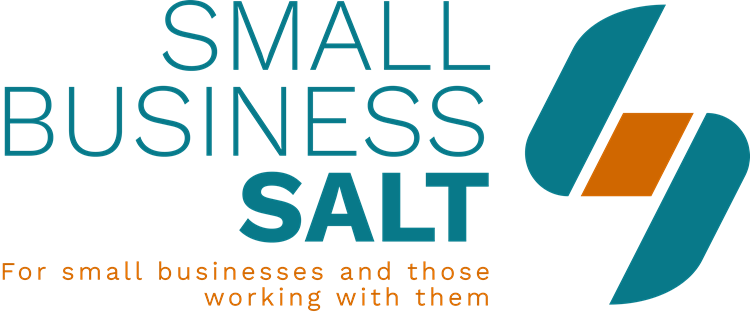Setting Up AWeber Email Marketing Software Tutorials 6 Of 6
For the completely updated Aweber training, please click the link below:
Aweber Email Marketing Autoresponder Software Tutorials UK:>>
AWeber Email Marketing Software
Free Guide – Setting Up Aweber And Using It To Grow Your Business:>>
This is Nick Jervis from Small Business Salt, Automated New Client Attraction. Welcome to the Setting Up AWeber Email Marketing Software and this is the final video in the getting up and running, getting you set up series.
They’ll be many more about different aspects of AWeber but this is the one that will show you how to put in your first automated email which will be fun.
So the homepage shows you the subscribers, your email list and as you create more lists for different free guides and tools that you offer everything will be shown to you here.
But for now the one thing you haven’t done is you haven’t got any subscribers.
You have got sign up forms, reports, list options etc. We’ve done the list options.
What you need now is to set up an email that will be sent as soon as you email your first subscriber.
So as soon as they go to your website and they fill in their details in your form, they sign up, they confirm their email address through double opt-in. They’ve then got to receive a message from you because that’s the whole point of this so that you can talk to them.
The first thing you do is go the follow up series, these are the ones that will be sent straight away.
The important thing about messages here is people get so carried away with thinking that they want to create a beautifully designed email and they’ve got to have their logo at the top and it’s going to look stunning and all these colours as they’ve got on the AWeber screen here.
This is absolutely the worst thing you can do.
If you want your message to be received and to be received in the way it was written you need a completely plain email because everyone has different email settings. The more images you have in an email as I’m sure you’ll notice often emails come through looking completely bizarre. The images are often stripped out by your email provider anyway.
But more importantly than that if you send designed emails looking stunningly beautiful if you’re not Apple or Amazon or one of the big brands as soon as people receive that email they know they’re being sold to, so you’ve missed the whole point.
The whole point is to get people reading about you, to get people to realise that you’re an expert at the service you provide. To get people to understand that you’re experts at that service so that when they next need you they will get in touch with you.
So the idea of a completely designed newsletter is not what you want to do unless you have 10 million pounds or more each year to spend on marketing.
Plain text emails are what you want.
So what you want rather than drag and drop you want a plain text message or my preference would be for you to code your own HTML.
Let me show you how easy that is so that you can see what you need to do.
Here you go, it’s telling you exactly how you’re going to code it here and I’ll show you what you need to do.
So first thing is subject line and the subject line, I’ll spend more time on, is the most important thing.
Now the advantage here is that you’ve just had someone sign up for something that they wanted so tell them they’re getting it. ‘Here is your…’ whatever it’s called so if it’s ‘8 Ways to Instantly Track Clients Report’.
So they’ve asked for it, they’ve clicked on the link to confirm their email address in the double opt-in now they’re going to receive it.
So if you see this form here, if we click off source code you can flick between what’s at the back and what’s in the body. The body text is where we want to add our words. The important thing is not to panic.
Coding is very simple and you’ll see it’s dropped in there. I’ve put in a P which is for a new paragraph and if I click between the source button you’ll see the email would say ‘Hi there’.
So that would be the first line of your email so P creates paragraph. Really simple, P and close P there you’ve got your first paragraph.
Now the first line what we actually want is to say hello to our new person so we say ‘Dear…’ we want to pull the name back from the details they’ve already given us.
All we need to say is say yes we’re going to say ‘Dear Nick’ because we’re going to be nice and friendly if we’re trying to build a relationship.
If you click back to source you’ll see ‘Dear First Name’ that will fill in with the person’s name. So ‘Dear First Name’ comma after that as you would any normal email.
Then you are able to put in the content that you want in terms of saying to someone… so you could say ‘Thank you for requesting my free guide. You can now instantly download it…’ If we wanted to put in that link now, so let’s just tick any page, drop that in there and then highlight the link wherever your report is because you’ve now got to be able to allow someone to get that.
This nice little link symbol allows you to add a link. Here’s the URL, it’s taken off the http, you click ok and you’ll see that’s now a bright link because I’ve already clicked it but that is showing you it’s a live link.
If we go back to the source code you then want to add a final close so it might be ‘If you have any questions at all…’ Have a look to see that you’re happy with that. Finish your normal… if you don’t want to bother putting in the paragraphs you can cheat a bit and just go into the design bit here. I like to do things in a codey way because I do quite a bit of coding so I want to make sure it’s right but you can absolutely do it that way.
Then put in your footer just that they know who it’s come from.
You can add another link to a different page on your website, details about your company anything at the bottom but this is the important part because that’s what’s going to come through to your users. When you’ve created everything click save.
The reason I don’t attach PDF reports to my Aweber emails but instead send them to a page to download it is that it gives it less chance of the email from Aweber going into their spam folder.
Any attachments are more likely to attract spam flags.
Click track clicks so you can see if people are opening this. You can turn that off if you want to, if you don’t want to see those stats but it’s interesting to see how many are actually clicking through. Save and exit.
The good thing about having created your first email is that from here on in it gets easier because you can just copy each email. You can send a test to yourself. You can now copy it so if you wanted another follow up and this would be well worthwhile doing so let’s do it now. Let’s say I’m sending that email and you’ll see it’s sending immediately, what if I want to send another one three days later asking if they’ve got any questions or any other follow up? That’s just been done now so follow up name. Type your content in there, change it obviously. You could say ‘Here’s the link to the report again, now that you’ve got the report have you go any questions about it? Would you like to ask me any of these questions?’
Click next and then here’s the important bit choose when that email goes out so you might want to give them three days or four days, let’s say four days on this one.
Four days after they’ve downloaded the report they’re going to get this follow up email. They’re going to have another email from you automatically.
If you’re smart you are probably going to send a series of anything from three to ten follow up emails building trust and making sure the first few emails are all about your client how you can help them more. Your prospect has just found you and you need to be proving that you know your subject matter and are the specialist that they have been looking for, that you’re easy to access and that you’re happy to help them build that relationship with you.
This is how quick and simple it is to set up Aweber so that it starts building your email database so that you can grow your business.
You’ve seen how quick and easy it is to go through the whole process, set up your first couple of emails and you are up and running. I’ll be back for more in this series.
If you haven’t yet seen all of the vidoes in the “Help setting up Aweber” series, please click the link below to access them now:
Free Guide – Setting Up Aweber And Using It To Grow Your Business:>>